Last time I was running out of space I looked to see where the larger folders were. iTunes was the worst...some 200 GB of stuff recorded off air. Unindexed stuff other than a cryptic 'Afternoon on 3'. Looked at the last time most was accessed and the answer was most of it was never accessed. Easiest way of gaining 200GB of extra space I've ever found. !
CleanMyMac???
Collapse
X
-
Quite - but my "little" MBP only has 256 Gbytes - I'm aware of the iTunes issue. In my case it's music, videos and photos mostly which take up space, but I do get some large documents, and photos from other people.Originally posted by Anastasius View PostLast time I was running out of space I looked to see where the larger folders were. iTunes was the worst...some 200 GB of stuff recorded off air. Unindexed stuff other than a cryptic 'Afternoon on 3'. Looked at the last time most was accessed and the answer was most of it was never accessed. Easiest way of gaining 200GB of extra space I've ever found. !
Using an external drive to dump things onto helps - though may simply defer eventual erasure.
Comment
-
-
Thanks for that. It worked wonderfully. It's good to know the size of folders.Originally posted by Dave2002 View PostKnowing the sizes of all the folders helps too - but MacOS doesn't show that as a default. It's actually quite simple - when you know how.

There are a few web sites which explain how to do it - but the explanations aren't good enough.
However this video shows it - https://9to5mac.com/2016/07/01/how-t...list-view-mac/ - and after all the pain of trying to figure this out (not just now, but over years) - actually getting the sizes of all the folders within a folder is the work of a moment once one has configured the display.
Once that is done it is much easier to identify candidate folders for attention - Pruning, Archiving, Deleting etc.
It also helps to sort the list on decreasing size of folder, and attend to them working down from the top.
Basically:
1. Open the folder with the subfolders you want a list for.
2. Put the view mode into either List View or Cover Flow.
3. Go to the menu bar at the top - select View->View Options then check the box for Calculate all sizes in the pop out menu.
Note that the particular option is only available in the menus for List View or Cover Flow. Sometimes the option may be grayed out, so a bit more work is needed, but when it works it's very quick.
You may also be able to leave the pop out menu floating, so you can apply it to different folders.
I'm sure many man years would have been saved world wide if Apple had just provided this information in the first place, or if this information had been widely known.
Comment
-
-
Then I'm afraid that you haven't de-installed it at all. If you Google there are quite a lot of results telling you how to do it.Originally posted by Lordgeous View PostAvoid Mackeeper. Have de-installed it but it insists on raising its ugly head everywhere!Fewer Smart things. More smart people.
Comment
-
-
Since we're here, you can uninstall, erase or securely erase with CleanMyMacOriginally posted by Anastasius View PostIf you Google there are quite a lot of results telling you how to do it. It isn't given us to know those rare moments when people are wide open and the lightest touch can wither or heal. A moment too late and we can never reach them any more in this world.
It isn't given us to know those rare moments when people are wide open and the lightest touch can wither or heal. A moment too late and we can never reach them any more in this world.
Comment
-
-
That was helpful. I used to use CCleaner for PCs quite a lot.Originally posted by khiiutvhjui View PostI have had success with Ccleaner for Mac - not set to do anything iffy such as removing unneeded languages and fonts
I have uninstalled a few large applications which I really don't want, such as LibreOffice - which I never found reliable - OpenOffice works better on my machine, and uses and creates the same types of files. I have tended to keep some large applications if I think they're going to be occasionally useful, thoough in the fullness of time some might go, as I could install them (if I've not already) on my desktop machines and run them from there.
Removing unwanted applications probably reclaimed around 5 Gbytes of spare space.
There is probably another 1-2 Gbytes of space which I could reclaim from applications which I'm really quite unlikely to use, though I prefer to keep some of those and make a decision on deletion later.
There's maybe another Gbyte which can be reclaimed by deleting caches and history logs, but I've not deleted those yet as it's sometimes very useful to find where files were downloaded from.
Comment
-
-
In High Sierra there's another way to claim space. From the Apple menu at the top left select About this Mac, then Storage. There is a Manage option, which helps with deleting large files. I think this is fairly new, as I couldn't find it in El Capitan. I no longer have an easy accessible version of Sierra to check in that OS version.
Comment
-
-
Ooh, good find!Originally posted by Dave2002 View PostIn High Sierra there's another way to claim space. From the Apple menu at the top left select About this Mac, then Storage. There is a Manage option, which helps with deleting large files. I think this is fairly new, as I couldn't find it in El Capitan. I no longer have an easy accessible version of Sierra to check in that OS version. It isn't given us to know those rare moments when people are wide open and the lightest touch can wither or heal. A moment too late and we can never reach them any more in this world.
It isn't given us to know those rare moments when people are wide open and the lightest touch can wither or heal. A moment too late and we can never reach them any more in this world.
Comment
-
-
I just discovered that 80 Gbytes of my MBP is filled with email - using the Storage Manage tools mentioned in the last couple of posts. So at least I know more than I did before, but I haven't discovered how to manage this.Originally posted by french frank View PostOoh, good find!
One suggestion which others have tried is to use external storage devices to store email, but that seems to be slightly tricky.
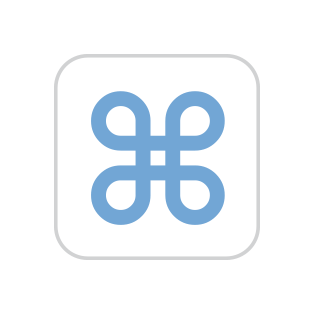 I've been trying to save up space and for this reason I'm using the "don't keep copies of any messages" option. I was thinking though, can I instead choose to save all emails and attachments, but an
I've been trying to save up space and for this reason I'm using the "don't keep copies of any messages" option. I was thinking though, can I instead choose to save all emails and attachments, but an
Another is to find easy ways to tidy up the email and/or manage it on the servers.
Comment
-
-
I agree, but I haven't figured out how to do it all.Originally posted by Anastasius View PostAn even easier way is to delete 99.99999% of them !
Or archive them
1. I don't want to delete all of the emails, so can't just do a gung ho delete.
2. I don't particularly want to keep all of the emails at all - so could delete and force delete some of them from the remote email server.
3. Some email I want to keep, but don't need on my laptop, so presumably could delete but leave on the remote email server.
4. Some email has attachments which I may want. I don't necessarily want to download all the attachments - though I believe that's an option if I can find somewhere to put them.
5. Some email is from me - and is also stored in Sent mail. There is no need to keep all of that - particularly if the files are large.
6. Some email I'd be very happy to delete, and make sure that it won't come back at all.
7. Mostly I don't bother with small emails - they're a slight nuisance, but they are so small in comparison with the emails with large attachments that it's hardly worth the trouble to remove them.
I don't really know enough about archiving email - I suspect it doesn't save much space if the emails have large attachments. It's the attachments which will eat into the storage allowance.
Also, I use several different email services - they don't necessarily all follow the same protocols.
I suppose given my general unease about using cloud storage, that some email could be backed off to cloud storage, as we might presume that it would be as secure and as private as having it on an email server. Having said that, I have a friend who lost a lot of copies of files in Apple's earlier incarnation of its iCloud, when there were problems with the Apple servers. I don't think it was an insuperable problem for my friend, as he trusted the servers about as much as I do, and had his own backups - but it did slow him up for a couple of days, and I think it also interfered with the work (paid for) he was doing as he couldn't rely on copies to be downloaded from the remote server. Not only that, but as I recall that downtime also happened at a crucial time, so it really was very disruptive.
Moving data to cloud storage might just be putting off a problem, rather than solving it permanently.
I still don't really know what Apple is doing with the mail on this MBP laptop - some must have been downloaded, but some probably still exists on servers. I am using IMAP.
I do also wonder if this is something which CleanMyMac can sort out easily - it could be worth it if it could, but I really don't know.
Comment
-
-
Be very wary of the way IMAP works. In case you're not aware if you create separate mailboxes (nb NOT mail accounts) and file incoming emails into these mailboxes - either manually or by Rules - that they are then deleted from the IMAP server.
Ditto deleting mail. When you delete an email from your inbox on your Mac then it gets deleted a automatically from the IMAP server.Fewer Smart things. More smart people.
Comment
-
Comment