Originally posted by Beresford
View Post
If the problems are due to hardware failure, either solid or intermittent, then the general advice seems to be to do as little as possible with/to the drive until you've worked out a strategy for recovery which might work. That might, for example, include wrapping the drive up in tin foil and plastic, and putting it in the fridge. I'm not recommending, or encouraging this, but just mentioning some of the strategies which some have tried - apparently with occasional success.
If the problems are due to software issues - which may be more likely - such as a corrupted index file, then it's probably still wise to treat the drive tenderly. I think one strategy is to try to get a bit wise disc image onto another drive, and then only use that copy for recovering the files or data.
A slightly more gung ho approach would be to work directly on the drive with problems - hopefully in read only mode. Tools such as Recuva - can do a surprisingly good job of recovering data, and will give you some interesting insights into the way data is stored - and also erased - or not - on each drive. A lot will depend on how valuable the data is, what is wanted to do with it, etc.
If, for example, the drive contains text - student files for a thesis say, then Recuva (https://www.piriform.com/recuva) may be able to reover all or part of the text, which can then be edited again by its author. Recuva is, IIRC, capable of recovering whole files, but also parts of files if the files have already been partially overwritten. There may be other recovery tools which will do the job, but I found Recuva was good enough a few years ago for my purposes.
You do need to decide how much effort is required, and what the value of the data is to you both.


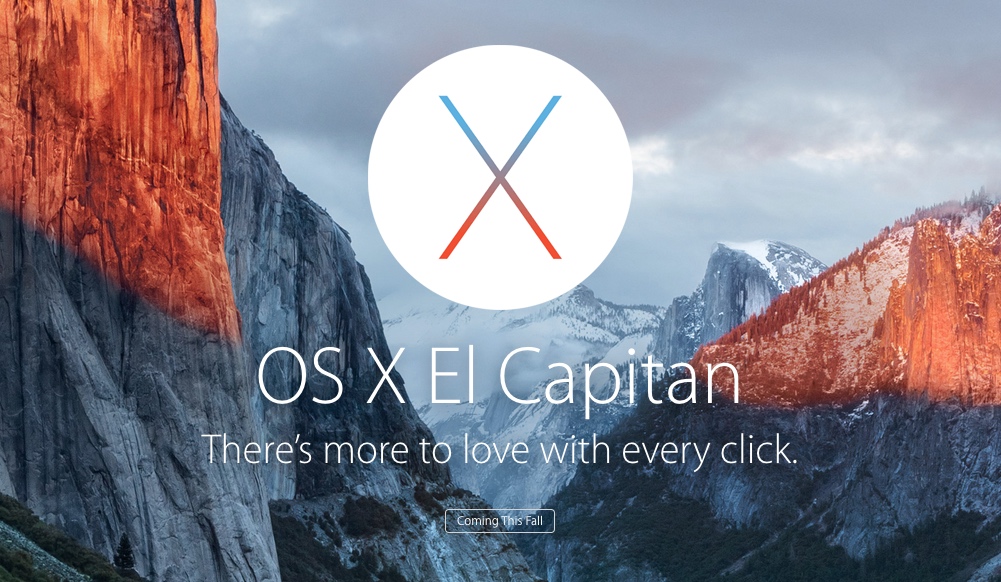
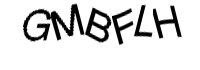
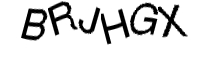
Comment